Thinc insights
It’s been a long year – and you deserve a restful break. So, here’s what you can do in Sage 200 to ensure a smooth end to 2024.
The last few days of the year can be a strange time in business. Many of the last orders have been fulfilled, out-of-office messages are turned on, and, if you’re lucky, the hectic rush is replaced with a slower pace as your people’s minds switch from business to festivities.
This time of year can bring some particular opportunities and considerations for businesses. With deadlines out of the way, it’s a perfect time for chipping away at those piles of admin. There may also be more for you to think about from an access and security perspective as more of us log in from home or on travels.
At Thinc we know how hard SMEs have been working in 2024. We think you have earned a break without worrying about work. We asked our Sage 200 team for their tips for wrapping up the year and getting in good shape for 2025.
A huge number of the clients we partner with at Thinc have lots of stock to manage. A quieter period – particularly if you’ve just emerged from a seasonal peak in demand – is a great opportunity to get on top of it.
Here’s a look at how you to manage your stock in Sage 200, along with some tips from the Thinc team.
To find the stock control feature in Sage 200, follow this path:
Stock Control > Adjustments > Manage Stock Take
If you see the following window, you’re in the right place. There are four stages to a stock take in Sage 200, which we’ve labelled below.
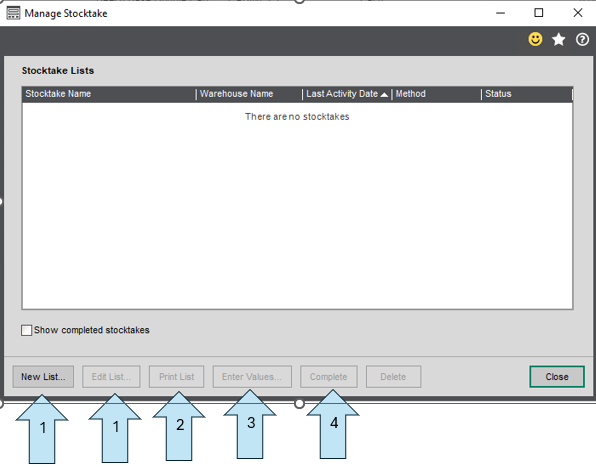
The process looks simple on paper, but in practice we know that it’s not always straightforward. Our Sage 200 experts have compiled a few top tips to help put your mind at ease.
Managing stock is just one task that might be on the agenda for your quieter days – and every business will of course have different task lists to get through. At Thinc we often recommend that our clients using Sage 200 take the opportunity to do some housekeeping within their system.
One suggestion is to review your list of users, and their roles and permissions. Over the course of the year, people may have joined or left your business, been promoted, or switched teams. Whenever a change like this happens, there’ll be records to update and system permissions to update.
If you’ve got some time to spare, run through the permissions you have allocated and ensure that the right people have the right access – and those who no longer require it are removed from the system.
Archiving data is another task that’s well worth tackling if you have time available. Tidying up the transactions and orders in your Sage 200 database is a great way to remove clutter, making it easier to find the information that matters. It could also help to speed up the processing capabilities of your system.
If you’re unsure about managing permissions, archiving data or any other housekeeping in Sage 200, just drop us a line – we’ll be happy to help.
While the absolute dream is for all of us to log off completely during the holiday season, there are of course people in every business who’ll need to be online. That’s certainly true at Thinc, where our teams will be on hand to help clients every day apart from the main bank holidays (scroll down for our opening times).
However, the closing of the office no longer means the business isn’t open. For many organisations, remote working is an embedded part of the culture, with many pivoting to hybrid working arrangements during the Covid lockdowns. Of course, Sage 200 isn’t the only system that businesses use. Many workplace applications are relied upon for collaboration and communication, many of which run in the cloud and are accessible to workers wherever they may be based.
As well as our Sage 200 services, Thinc can provide managed services to help you deliver these securely to your workforce – if this is something you feel could aid your business going forward, then contact your account manager (if you are an existing Thinc customer) or get in touch to start the conversation.
We hope you find these tips helpful, and that you and your teams get a long and restful break. If you want to get in touch with Thinc over the festive period, our support teams will be on hand to help.
On behalf of the whole team at Thinc, we wish you happy holidays and all the best for the new year.
Related Topics
Get peace of mind with Sage 200


Enter your details into the contact form below, and one of our experts will be in touch to arrange a time to speak.
If you’re an existing customer looking for support, please e-mail servicedesk@wearethinc.com, or visit our support page where you can download our remote support apps.